
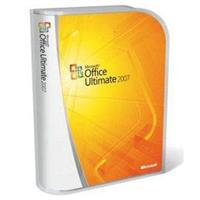 Many people are successfully skipping certain version upgrades for office software, games, and even some utilities. For example, many people did not rush out and upgrade to Microsoft Office 2007 when it was released because their older Microsoft Office software did everything they needed.
Many people are successfully skipping certain version upgrades for office software, games, and even some utilities. For example, many people did not rush out and upgrade to Microsoft Office 2007 when it was released because their older Microsoft Office software did everything they needed.
Sometimes we can save money by not upgrading our software to the latest versions. This is especially true when the existing version does everything we need and we won’t be using any of the new software version’s features. Please be aware, though, that skipping versions may not be wise for security software and other mission-critical applications. Also, one should continually update software installations with the latest security patches and bug fixes.
Using the Microsoft Office 2007 example, a delayed upgrade strategy may serve us perfectly well until someone sends us an Office 2007 file. We then find that, to our dismay, our older Microsoft Office version won’t open it. This dilemma can cause some people to panic and rush out for an upgrade. But is there another less expensive solution?
This week I received such a question from one of our readers asking how to open up a Microsoft Word 2007 document in an older version of Word: “Is there a way to make an older Microsoft Office version read Office 2007 files?” Fortunately, the answer is yes for most Microsoft Office XP and post-2000 versions; therefore, let me tell you how to update your older Microsoft Word versions.
How to Open Microsoft Office 2007 Files on Older Office Versions
First, you should ensure that your computer is fully updated by installing all of Microsoft’s High-Priority/Required updates. Use the Microsoft Update tool to check and update your system. Please note that Microsoft Update must be accessed via the Microsoft Internet Explorer web browser.
Second, go to the online document entitled “Microsoft Office Compatibility Pack for Word, Excel, and PowerPoint 2007 File Formats.” Microsoft’s brief description for this document lets us know that it addresses how to “Open, edit, and save documents, workbooks, and presentations in the file formats new to Microsoft Office Word, Excel, and PowerPoint 2007.” Download the Compatibility Pack referenced at the top of this document and save it to your hard drive.
Third, double-click the downloaded program file, named FileFormatConverters.exe, to install and setup the Compatibility Pack program. Follow all on-screen instructions to complete this setup process.
Fourth, after completing the Compatibility Pack installation you should be able to open, edit, and save files using Microsoft’s newer file formats for Word, Excel, and PowerPoint 2007.
Please note that this Compatibility Pack may periodically require an update. Microsoft frequently issues what they call Service Packs for their products so be sure to regularly check for and install all Microsoft High-Priority/Required updates. Also, if you are using Microsoft Word 2000 or Microsoft Word 2002 and need to access documents containing complex scripts there may be an additional step which can be referenced on the Microsoft document linked above.
Enjoy your savings by extending the life of your software and buying your Microsoft Office upgrades when you choose. That gives you more time to shop a Microsoft sale or wait for a bargain.
This post was last updated on July 20, 2023.
Copyright © 1999 - 2025. Shopping-Bargains.com, LLC. All rights reserved.